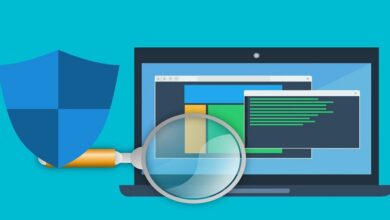A Comprehensive Guide to Create a New Account on Yahoo Email
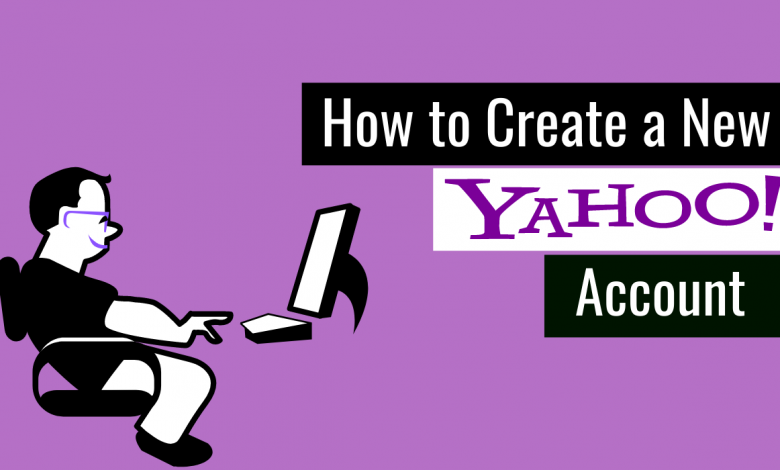
After Gmail, Yahoo mail stands out as the best email service provider that comes with a package of additional services/features along with fast emailing capacity. Yahoo, launched in 1997, is a web-based emailing service that allows multitudes of ways to communicate through emails or switch to chats and text messages.
Yahoo, primarily known as Rocketmail.com in the initial years of launch, has everything to comfort its users in the remote ecosystem where emails play a crucial role. In this day and age, everyone needs to have an email address to perform various tasks related to personal or professional uses. Do you have a Yahoo email account?
If you wish to know how to make a New Yahoo Account, stick to the end of this article. This page will help you figure out the process of making a new Yahoo account, Yahoo login, and tips to troubleshoot Yahoo login and sign-up errors. Read ahead!
How to create an account on Yahoo?
All Yahoo users get an address book, calendar, notepad, and 1 TB of storage capacity. Additionally, they can manage how to use their accounts as well as managing other accounts. Yahoo mail supports the auto-reply feature for the ease of its users. Check the steps given below to create new account yahoo smoothly.
Step 1. Open your web browser and visit the Yahoo mail sign-up page – https://login.yahoo.com/account/create. You can use any web browser compatible with the Yahoo website.
Step 2. As soon as the website opens, an account registration form will appear on your screen. You need to provide your personal details that include your full name, phone number, date of birth, and gender.
Step 3. Create a username (email address) for your new Yahoo email account.
Step 4. Now, create a strong password that includes uppercase, lowercase, symbols, and numbers. It is necessary to use a unique password and save it to avoid any login issues in the future. Also, make sure you are not using any personal data for the password, such as your phone number or date of birth. Hackers can easily access them to take control of your account.
Step 5. Now, click on the “Continue” button.
Step 6. Now, verify your phone number by pressing either “Text me an account key” or “Call me with a verification code” options.
Step 7. Yahoo will send you a verification code on your number, depending on the method you have chosen.
Step 8. Locate the verification code and enter that in the respective field. Now, press the “verify” button to ensure this number belongs to you and is active.
Step 9. Finally, hit the “Continue” button to complete the procedure of making a new Yahoo account. Now, you can access your Yahoo mailbox, calendars, Yahoo notepad, etc.
Steps to access a Yahoo mail account on a mobile
Yahoo has its application version for mobiles. Users can download it from their apps store or the Google Play store, depending on the mobile version they are using (iOS or Android). Now, launch the app and click on the “Login” button. If you have a Yahoo email account, process with the login procedure and enter your login details to access your account, or if you wish to create a new Yahoo email account, select the sign-up option.
How to Use Yahoo email without downloading the Yahoo mail app?
The iOS and Android users can access their Yahoo email account on the system mail app. Correctly configure the IMAP and STMP server settings before your access your Yahoo email account on the “Mail” app, go to the “add account” option, enter your Yahoo account login credentials, and finally click on the login button. However, the Yahoo mail app allows you to access your account without changing the IMAP and STMP protocols settings.
How to send and read received messages using a Yahoo email account?
Sending and reading emails from the Yahoo mailbox is a simple process. Here is the direction to send an email from a Yahoo email account.
- Login to your Yahoo account.
- Click on the “Compose” option to open a blank email.
- Enter the email address of the recipient(s).
- Fill in the subject and the body content of your email. You can attach files from the “Insert” option.
- Hit the “Send” button.
Very smoothly you can read your emails. Just click on the email you wish to open and check the content. However, if you wish to reply to the same email you have opened, click on the “Reply” option. While forwarding the email, click on the “Forward” option and enter the email address you wish to forward that email.
Hopefully, this article has helped you to access your Yahoo email account without facing any glitches. However, if you are unable to create a new account or access the current Yahoo email account, try fixing some common issues such as poor internet connectivity, incompatible and outdated browser or the device, etc. Stay safe! Stay tuned for more informative content and resolve your queries.
If you also want to know about Zoom Login, then you can visit the blog How to Login Zoom Account
Recommended article: Best ways of Making New Yahoo Account