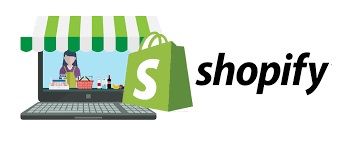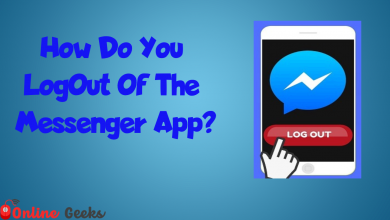A Definitive Guide To Gmail Filters

A Gmail filter is nothing but an arrangement of your emails by category or section. By using Gmail filters you can easily access your incoming mails. You have to manually do the Gmail filter on your Gmail account. Gmail filters have various options to make you feel free to check your incoming emails when your inbox is filled with an enormous amount of unread emails. Below I will give you a detailed explanation of how to create and edit filters in your Gmail account. Most people feel stressed by seeing the number of unread messages on their Gmail. By using the filter options, the user can easily access Gmail. Worldwide, Gmail is used by millions of users from students to workers.
How to Create Filters in Gmail?
Lots of people are unaware of this filter option that has been provided by Google. They just come to check their mail and go out of the page. Filters will be helpful for you to feel that your emails are organized. Creating filters in Gmail is not a big deal, follow the steps below to create your first filter in your Gmail account,
- The first thing you have to do is to open your Gmail account
- On the top of the page, you will find a search box.
- There, you have to type any word or mail address you like to create a filter on it.
- Once you typed it, click on the hamburger icon on the right side of the search box.
- Now, a tab will appear.
- Here, you can see options like,
- From,
- To, Subject,
- Includes the word,
- Doesn’t have, ,
- Size,
- MB,
- Date within,
- Search,
- Has attachment and
- Don’t include chats.
How To Create A Filter by using Minimal Options
Here, I’m going to share how to create a filter by using minimal options,
- On the ”From” option, type the email address of a person or a company you like to filter.
- Now, on the “Includes the word” option type the specific word for your filter.
- Fill in any options you like for the filter.
For example:
I like to filter the mail from the Flipkart company, so on the “From” option, I will type the mail address of “Flipkart.
- Next, on the “Includes the word” option, I will type the word “offers”.
- Now click on the “create filter” option.
- A new tab appears the below categories will be displayed on that tab,
- Skip the inbox
- Mark as read
- Star it
- Apply the label
- Forward it to
- Delete it
- Never send it to spam
- Always make it as important
- Never mark it as important
- Categorize as
- Also, apply the filter to matching conversation
From the above-mentioned categories, you can choose the most accurate one for sorting your incoming mails smoothly. You can choose more than one category for your filtering purpose.
After choosing the required category, click on the create filter option. Now, your new filter is created. Like this, you can create filters for more emails.
How To Edit Filters in Gmail?
Like creating filters in your Gmail, editing it is also easier. When you feel like you need to make changes in your applied filters, you can follow the below steps.
- Open the Gmail app
- On the right side of the page, you will find the settings option
- Click on it, a tab pops up, there, click on “ see all settings”
- A new tab will appear, on the top of the tab, you will find an option called “filters and blocked addresses. Click on it
- A new tab appears, here, you will see the filters you created.
- On the right corner of all the created filters, there will be options like “edit” and “delete”
- If you like to delete the filter, click on the “delete’ option for the filter to get deleted.
- Or if you want to edit the applied filter, click on the “edit” option and make your changes.
- And on the “continue” option.
- A new tab pops up, selects the required category, and taps on “update filter”.
- Your filter got edited.
Export Gmail Filters
If you have more than one Gmail account and if you like to use the same filter applied to your other Gmail accounts, here are the steps you need to follow,
- Open the Gmail
- Go to settings,
- Click on “see all settings”
- Click on “Filters and blocked addresses”
- A new tab pops up, there you will find the filtered Emails.
- Click on the “checkbox” near the filtered Gmail that you like to export.
- Now, the “export” option pops up.
- Give a click on it.
- An XML file will be downloaded on your device, which can be exported into another Gmail account now or later.
Import Gmail Filters
Like exporting you can also import the filters to your Gmail account. For that, you have to first,
- Go to the “settings” option on your Gmail page.
- Then click on “see all settings”.
- Now click on the “filter and blocked addresses”.
- Now click on the option “import filter”.
- On the left side below, there is a box called “choose a file” appears.
- Now, select the XML file from your device and click on the checkbox near it
- And finally, click on the “import filter” option.
- Your filter will be imported.
By creating these filters on your Gmail, you are creating your own rule in your Gmail account. These Gmail rules will be extremely useful for the user to sort out the much-needed file to the file which is not at all important. You can also use the option called label, archive, star, delete as a filter to your emails. By creating labels for your emails, you can easily search your much-needed emails.
This is how you will filter emails in Gmail.
For more information, you can visit onlinegeeks website. Onlinegeeks is a technology-related website. They provide service to sort out your technical issues, you can reach them out through their website to sort out your issues. They have technicians who are doing great work in their fields.
Also Recommended – A Comprehensive Guide on Zoom