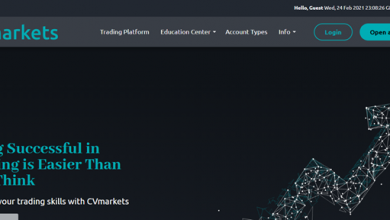News and Society
ADB Setup Download for Windows and Mac OS X

ADB Setup Download for Android
Preparations
- Open the “Settings” app of the Smartphone
- Scroll down to the “About Phone” and enter it
- Simply tap 7 times on the “Build Number” option. This will enable the “Developer Option”. A notification will popup when Developer Mode enabled
- Navigate to the main “Settings” app screen
- Go to the newly added “Developer Options” menu
- Enable “USB Debugging” mode
ADB Setup Download for Windows
- Download Android SDK Platform Tools ZIP file
- Extract the zip file
- Go to the web browser and visit the place where the ZIP file extracted
- Press and hold the “Shift” key and right-click the “Open commands here” option in the certain folder (This may display as “PowerShell”)
- And then, use a USB cable and connect the Smartphone to the computer
- The USB mode should change into “File transfer (MTP)” mode
- Note: There are two types of OEMs. While some of them will require “file transfer” mode, the rest will not. But, enable the mode for it is better for a smooth performance.
- Enter the “ADB devices” command in the Command Prompt window. It will launch the ADB daemon right away
- A message will pop up on the smartphone screen to allow or deny “USB Debugging” access
Note: Allow USB Debugging access to continue the process. The prompt will never pop up if the always allow check box will mark and submit.
- Enter the “ADB device” command again
- The serial number of the Smartphone will display on the command prompt/PowerShell window
ADB Setup Download for Mac OS X
- Download Android SDK Platform Tools ZIP
- Extract the zip to the desktop
- Open the Terminal
- Browse the respective folder that extracted using “cd /path/to/extracted/folder” command
- Example: cd /Users/Doug/Desktop/platform-tools/
- Use a proper USB cable and connect the Smartphone to the Macintosh
- The USB connection mode should change to “File transfer (MTP)” mode
Note: Change file transfer mode depending on the requirement of the smartphone. But it should change to make sure about flawless performance.
- Make sure ADB Tools and the Terminal are in the same folder
- And then launch ADB daemon by entering the “ADB devices” command
- Check the device screen and allow USB Debugging
- Enter the “ADB devices” command right away
- The serial number of the device will display on the Terminal window
Important
- Here is how to confirm the successfulness of ADB Setup Download.
- Connect the smartphone to Windows or Mac using a proper USB cable
- Run the “ADB devices” command right away
- The Terminal window/Command Prompt/PowerShell will display the device
- If the result is different, start ADB Setup Download from the very first step.
Final words
ADB Setup Download is the way to accomplish a number of features of Android. This is a very useful offer of Google and that can use to debug several sections of the system or applications. However, before use, ADB Setup Download should arrange on Windows, Mac or Linux. Therefore, ADB Setup Download is an important part and it should have done properly to accomplish whatever using Android Debug Bridge.