How Can You Test Your Application Using Postman Testing Tool?
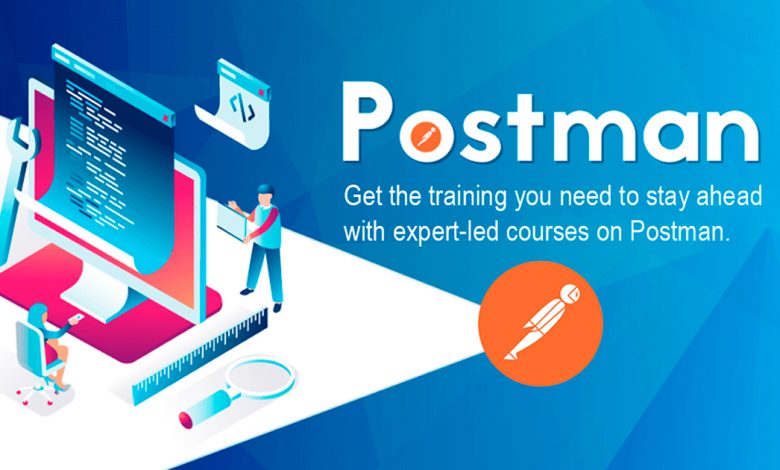
Introduction:
When you create an app for yourself and your business you may want to test it to make sure that it does not contain bugs and works properly and by using Postman you can easily do this. Using the tool, you can send requests and receive responses from your app. So, today we are going to show you how you can install the Postman tool on your computer system and how you can authorize it using Nation Builder. If you like to learn about all the features of Postman, then feel free to enroll yourself in Postman Training in Noida.
Here’s how you can set up the Postman application on your computer system and authorize your app.
Minimum System Requirements for Installing Postman:
- macOS 10.10
- Windows 7, Windows 8/ 8.1, and Windows 10
- Ubuntu 12.04
- Fedora 21
- Debian 8
How to Setup Postman on Your Computer System?
Following are the steps that you can follow to setup or install Postman on your computer system:
- Navigate to the Postman website and download the latest version of the API testing tool from the product page.
- Go to your zip file and double-click on it to extract the file.
- If you are a Mac user, then drag the app to the “Application” folder. If you are Windows/Linux user, then double click on the file to launch the installation wizard.
- Now follow the directions of the installation wizard to install the testing tool on your computer system.
- Finally double-click on the app icon (Postman icon) to launch and use the app.
How Can You Test/Authorize Your App on the Postman App?
Following are the steps that you can follow to test/authorize your app on the Postman app:
- Double-click on the app icon (Postman icon) to launch the app.
- Hit on “Request” to create a new request. This will help you to set up/configure the process to authorize your app.
- Give a name to your request. After that enter a description for your request.
- Now choose a collection that you want to use for your request. You can also and create a new collection for your app by clicking on the “Create Collection” button.
- Once you are done with entering all the necessary details in the request form hit “Save” to continue.
- Now navigate to the “Type” Option which is present under the “Authorization” tab.
- After that, choose/select the “OAuth 2.0” option from the dropdown menu.
- Hit the “Get New Access Token” option to connect the app to the app.
- Now you have to enter your app registration credentials.
- Next enter the name of your app along with the description.
- Enter your OAuth callback URL and hit “Register.”
- You have successfully registered your app with Postman. And Now you can easily connect the app with the Postman with the help of your OAuth client ID and OAuth client secret.
- Now enter your OAuth client ID and client secret into the registration form from step 8 of this guide.
- Enter your “Auth URL” and “Access Token URL.”
- Next, hit the “Request Token” option to continue.
- Now you will be asked to enter the login credentials of your website. Enter your login credential to continue. Note: Only Administrators can register apps.
- Once your details are validated you will need to generate a new access token to continue. You will use this token for making requests on App.
- Now you have successfully authorized your app and you can easily send and receive requests using the Postman API testing and tool.
Conclusion:
Postman API testing tool is an amazing tool using which you can test your app and API very easily. Besides this, it comes with lots of great features that make the work and life of an app or API tester very easy. Overall it is a great testing tool and you must use it if you are an app or API tester. It will help you a lot in testing applications and APIs. However, if you want to master all the features of Postman then feel free to join our Postman Online Training program.




