How to convert Lotus Notes to MBOX?
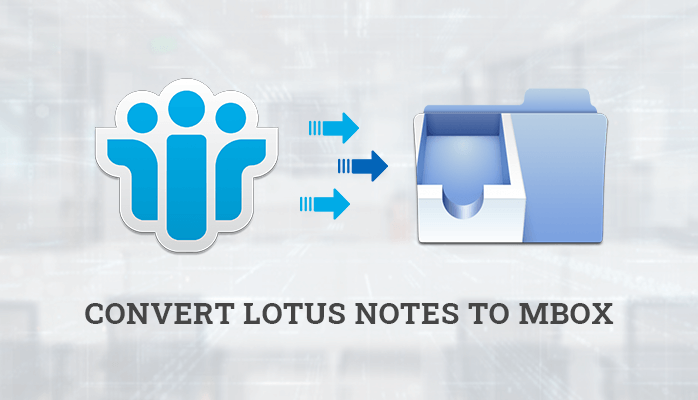
Earlier, many organizations use Lotus Notes as their email client. Without any second thought, Lotus notes are one of the best formats for businesses to work on. But nowadays people are moving from Lotus Notes to MBOX because of their complexity and rigid behavior. In this blog, I will tell you about, how you can easily move from NSF to MBOX? with all your data files.
Why there Is a need to Move from NSF to MBOX?
- MBOX has easy to use GUI on the other hand Lotus Notes is difficult to use.
- Lotus Notes is expensive to buy but on the other hand, the MBOX email application is open-source software and can be downloaded easily.
- MBOX supports various email clients like Apple Mail, Eudora, and Thunderbird, etc.
- Maintenance cost is higher in Lotus Notes as compared to the MBOX email application.
Best Ways to Convert Lotus Notes to MBOX
Sadly, there is not any direct method to export all of your data from Lotus Notes to the MBOX file system. You can only transfer your contacts using the manual mechanism to Apple Mail.
To transfer your contacts, you need to follow some steps:
- Save the Address Book in CSV file format.
- Save all of your contacts in CSV file format.
- Run Lotus Notes application and opens the NSF file having the contacts.
- Now, click on the File option from the menu and then choose the Export option.
- Browse for the location where you want to save your CSV file and click on save as option type.
- Select the comma-separated value and click on the Export option.
Now, you have successfully saved your Address Book in CSV file format.
- Export the CSV file to Apple Mail.
- Make a group in the MAC Address book and then follow:
- Apple Mail->File->New group.
- Assign the name to the New Address book group that you have created.
- Choose the CSV file that you want to import and then double-click on it to open.
- Select the settings as “Do Not Import”.
- Select “Ignore the first box” as the option if your CSV file has not had any headers associated with the column and then click OK.
Now you are provided with the 4 options:
- Use Existing Contacts
- Add to Existing Contacts
- Update Existing Contacts
- Replace Existing Contacts
Choose the first option and click on Import Button.
Now, your MAC Address Book contains all the contacts.
Limitations of the Manual Mechanism:
- You can only transfer contacts using this method.
- Duplicate entries can not be removed using this method.
- It is a very lengthy and time taking process.
- Only the technical person can perform the steps easily.
Automated Tool
As we can see the manual method only helps in transferring the contacts from Lotus Notes to MBOX, I suggest you go with Professional NSF to MBOX converter tool. It is the tool that is programmed with such precision by DRS that it can transfer not only the contacts but also your emails, calendars, notes, meta descriptions, internet headers, etc. The tree structure mechanism is enforced so that users can choose the particular items for conversion with ease. Its Graphical user interface is very easy to use. The Demo version is also available for the software where you can try your hands on the file conversion from Lotus Notes to MBOX.
Wrapping Up
In this blog, I told you about the need to move from Lotus Notes to MBOX and then explained both the manual as well as the professional method deeply. As we can see that, only the contacts can be moved from NSF to MBOX using the manual way, and that too with a lot of issues associated with it. In my opinion, go for the professional tool without any second doubt and save your precious data and time.




