How To Improve Your MacBook’s Battery Life
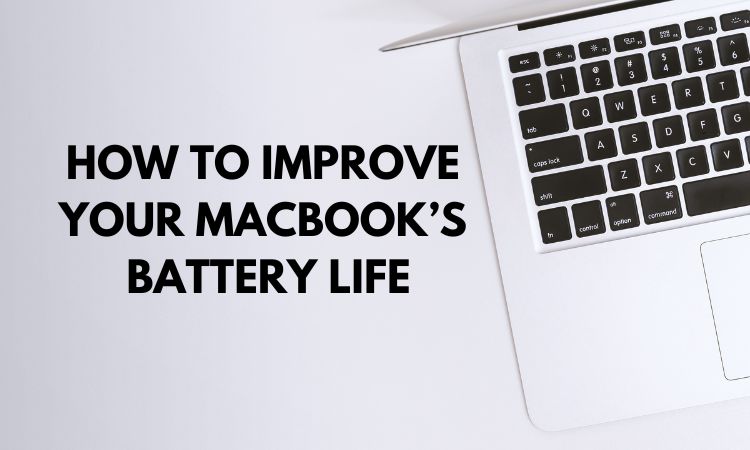
MacBook’s are well-known for their long battery life, but we always want more. This is especially important if your MacBook is older and has a more power-hungry processor and mechanical hard drive. Most people don’t realize how much they can improve their MacBook’s battery life with a few simple changes. By making a few tweaks to your settings and usage habits, you can easily eke out a few more hours of uptime when you’re away from a power outlet. Here are a few tips to get you started:
- Check your battery’s health
The first step to take when you want to improve your MacBook’s battery life is to check the health of your battery. You can do this by going to the Apple Menu and selecting “About This Mac.” From here, select “System Report” and then “Power.” This will give you an overview of your battery’s health and let you know if it needs to be replaced.
- Reduce brightness
One of the biggest drains on your battery is your screen’s brightness. If you reduce your screen’s brightness, you can significantly improve your battery life. To do this, simply go to your System Preferences and select “Displays.” From here, you can adjust your screen’s brightness to a level that is more comfortable for your eyes and uses less power.
- Use Power Saving Mode
Another great way to improve your battery life is to use Power Saving Mode. This mode will reduce your processor speed and disable some features in order to save power. To enable Power Saving Mode, go to your System Preferences and select “Energy Saver.” From here, you can enable Power Saving Mode by checking the box next to “Enable Power Saving Mode.”
- Reduce keyboard brightness
If you have a backlit keyboard, you can reduce the brightness of your keyboard in order to save power. To do this, go to your System Preferences and select “Keyboard.” From here, you can adjust the brightness of your keyboard by moving the “Keyboard Brightness” slider to the left.
- Use Wi-Fi when possible
Whenever possible, you should use Wi-Fi instead of a wired connection. Wi-Fi uses less power than a wired connection, so you can save battery life by using Wi-Fi whenever possible.
- Turn off unnecessary features
There are a number of features on your MacBook that you may not need to use all the time. By turning off these unnecessary features, you can save power and improve your battery life. To do this, go to your System Preferences and select “Energy Saver.” From here, you can disable features such as “Wake for Wi-Fi network access” and “Enable Power Nap.”
- Update your software
Make sure that you are running the latest version of all your software. Outdated software can often be a drain on your battery life. To update your software, simply go to the App Store and select “Updates.”
- Avoid using your MacBook in hot environments
Your MacBook should not be used in hot environments, as this can cause your battery to drain more quickly. If you must use your MacBook in a hot environment, make sure that it is in a well-ventilated area.
- Avoid using your MacBook in cold environments
Just as you should avoid using your MacBook in hot environments, you should also avoid using it in cold environments. Cold temperatures can also cause your battery to drain more quickly.
- Take care of your battery
In order to prolong the life of your battery, you should take care of it. Avoid exposing your battery to extreme temperatures, and make sure that it is not damaged. Also, avoid letting your battery completely discharge, as this can damage it.
- Keep your MacBook clean
Just like any other device, your MacBook needs to be kept clean. Over time, dust and dirt can build up and cause your MacBook to overheat. This, in turn, can shorten your battery life. To clean your MacBook, use a soft, dry cloth. Avoid using any harsh cleaners or chemicals.
- Keep your MacBook charged
Keeping your MacBook charged helps ensure that the battery will last as long as possible. You can charge your MacBook using the USB-C or Thunderbolt 3 ports, or by connecting it to an external power supply.
- Use power-efficient apps
When you are using your MacBook, try to use power-efficient apps. This will help conserve battery life. For example, you can use the Safari web browser instead of a heavier desktop browser, and use apps that use less data instead of using the built-in apps.
- Use Apple accessories
Some Apple accessories, like the Apple Magic Keyboard, can help you save battery life by conserving energy when you are not using them.
- Set up your MacBook for optimal performance
You can optimize your MacBook for optimal performance by setting up your computer for the type of work you do. For example, you can set up your MacBook for creative work by using a faster processor and more memory.
- Use a power cord and adapter that suits your needs
When you are traveling, you may need to use a power cord and adapter that is different from the one you use at home. Make sure you have the right one before you leave.
Frequently Asked Question
How can I improve my MacBook battery life? Ans: There are a few things you can do to improve your MacBook battery life:
- 1. Reduce your screen brightness.
- 2. Use Power Saver mode.
- 3. Avoid using your computer in hot environments.
- 4. Don‘t let your MacBook‘s battery drain completely before recharging it.
- 5. Store your MacBook in a cool, dry place.
- 6. Keep your MacBook‘s software up to date.
How often should I calibrate my MacBook battery? It’s generally recommended that you calibrate your MacBook battery at least once a month. What is power-saving mode? Power-saving mode is a feature that can help you conserve battery life. When enabled, it will automatically reduce your screen brightness and disable some features, such as Wi-Fi and Bluetooth. What should I do if my battery isn’t holding a charge? If your battery isn’t holding a charge, it may need to be replaced. You can take it to an Apple Store or an authorized service provider for evaluation. By following these simple tips, you can easily improve your MacBook’s battery life. With a little bit of effort, you can easily get a few extra hours of uptime when you need it most.




