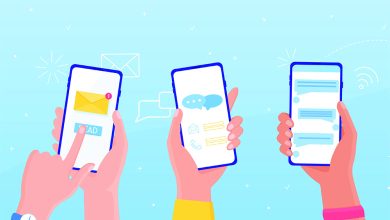How to solve Blue Screen of Death in Windows

What is the Blue Screen of Death in windows? What causes the Blue Screen of Death? How to figure out the Blue Screen of Death (BSOD)?
What is the blue screen of death in windows?
Do you know what is the blue screen of death, aka the blue screen of errors? Blue screen of death (BSOD) is a thing that most windows users experience. Many of us often find this problem very irritating.
Suppose you have been working and suddenly a blue screen appears and can pop up out of nowhere with some technical words, which is very difficult to apprehend for you. Only a computer expert can understand these codes. It’s commonly called stop error or fatal system error.
It happens when an operating system crashes and it cannot run safely. When it happens the system stops working and displays a blue screen with some information about this problem and restarts automatically.
What triggers the blue screen error?
A blue screen error or death (BSOD) occurs because of bad drivers or software problems. It can also happen for some hardware problems or operating system errors, mainly when operating system causes.
Nowadays, the newer versions of Windows, like Windows 10, are more stable. And the blue screen of death (BSOD) doesn’t happen often and it fixes by only rebooting the system. So, you only need to go through the following steps to solve this.
Some Super Steps of solving the BSOD
- Restart the power cycle of the computer: At first, if the computer doesn’t restart by itself it is recommended that you should restart the computer manually.
- Scan Malware: Malware can change the files in the operating system causing the BSOD. So, you are suggested to scan the operating system and remove the infections. Experts recommend Malwarebytes scan the whole operating system. It cleans any kind of harmful files from the system. If it finds anything after scanning then reboot the computer and check if your blue screen errors go away.
- Check for windows and driver updates: Sometimes Microsoft and other systems require updates to fix some problems. You need to check for any pending updates. For this firstly, go to Settings> Update & Security> Windows Update. Then apply if the system needs updating. If any driver needs an update, then update them also.
- Graphics card issue: If you have a low-end PC for gaming or do not meet the minimum requirements of any high graphics game you might also face this problem. Your system may stop working and a blue screen will appear and need to restart the PC. To solve this issue, you need to update or install a compatible graphics card for your PC to get rid of this problem while playing that game.
- PSU loose connection: Sometimes loose connection of the power supply unit of a computer hampers the work. It can cause the blue screen of death problem too. Lack of proper power supply can be fixed by checking the power cable and re-inserting the main cable to the PC properly.
- Run a system restore: The System Restore included in Windows permits you to return your framework to a past state. It’s a convenient troubleshooting tool, as it’s easy to utilize and allows you to check whether your issue is software-based.
Type “Recovery” into the Start menu option and open the “Recovery” Control Panel passage that shows up> Then click “Open System Restore” for launching> Press “Next” once, you’ll see restore points you can get back to> Select one, then, “Scan for affected programs” assuming you need to perceive what software will change. - Run for SFC scan: SFC means System File Checker. SFC looks for damaged windows files and tries to fix them. For this, you need to press Win+X on the keyboard to open the power user shortcut menu. Then, choose Windows PowerShell or Command Prompt and type sfc /scannow. Wait for some time to run.
- Boot into safe mode: Safe mode opens basic windows configuration with only necessary items it needs to operate. As it doesn’t allow the third-party apps with typical activity, you need to understand that one application or software was causing the issue if the system runs in safe mode without hitting the BSOD.
Malware scan, system restore, and other troubleshooting options are available in safe mode. - Reinstall Windows: You can perform all of the above troubleshooting steps based on the severity of the problem while working in Windows. Anyway, if you have a significant issue, the blue screen blunders may keep you from working normally. In that case, you need to reinstall the windows on your computer. Now you’ve precluded drivers, equipment, malware, and programming issues, so there should be some more profound basic issues on your system.
Lastly, if these tips don’t work on your computer, you need to take some help from a professional. In this case, you may visit dolphin.com.bd to get service from IT professionals.