Rufus Download for Windows 10
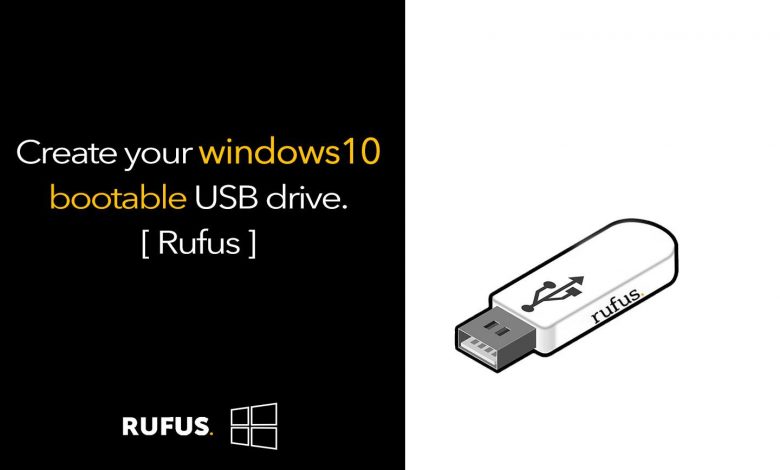
Rufus is a free utility tool for creating bootable drives with USB pen drives and memory sticks. It is a kind of famous tool these days for installing windows 10 as well. It can especially useful whenever you need to create USB installation media from bootable ISO image files like windows, Linux, and other distributions. And it will run as a low-level utility. Make sure to select the keyboard type when you going to create DOS bootable drives; it will support various keyboard types. Rufus Download for Windows 10 is a small tool. No installation is required to download and you can run it on your system without any troubles. So download Rufus for windows 10 systems.

Rufus Features
- You can use USB keys, pen drives, memory sticks
- Rufus will use Bootable installation media from bootable ISOs.
- Flash a BIOS or other firmware from DOS
- Rufus will utilize fewer resources from your system.
- Comes with a simple and easy, friendly interface.
- Rufus especially will run as a low-level utility.
- You can easily work on a system that doesn’t have an OS installed.
- No installation will require to run the program.
How to Create Bootable Drive Using Rufus
If anyone wants to create a bootable drive, it is pretty simple through Rufus. Just download the latest Rufus on your computer and insert your thumb drive into your PC. Then Rufus will detect the USB drive you want to boot from. And there will be a small optical drive button; just click it and show your bootable ISO image file and click ok. Chose any operating system you want, like windows 10 or something. Then everything is selected just start the process. It will reformat your drive work as a bootable drive and copy all the files from your ISO image files. It will take several minutes to fully complete the task so be patient.
Create Bootable drive for Windows 10
- First, download the latest version of Rufus on your PC.
- Then simply double click and open the Rufus tool.
- Then select your windows 10 ISO image file.
- Now choose your target system UEFI or BIOS.
- And the other setting will be auto-selected by default.
- Now click the start button to start the process.
- After few minutes the process will be completed.
As we talk about before, there is no complicated stuff to do. Rufus works simple and fast with its simple interface.
More about Rufus
Before anything starts use an empty pen drive or backup your data. Because it will erase all the data from your USB drive. And also check your system there; are two different target systems to install. The first one is a normal BIOS system and the second one is the UEFI system. All the new motherboards are supported the UEFI bios system to fast install any operating systems. And there are no other harmful things like damaging your PC or damage your ISO image files. Rufus is completely safe to use on any Windows 10 system. Download the latest version of Rufus without any bugs.




